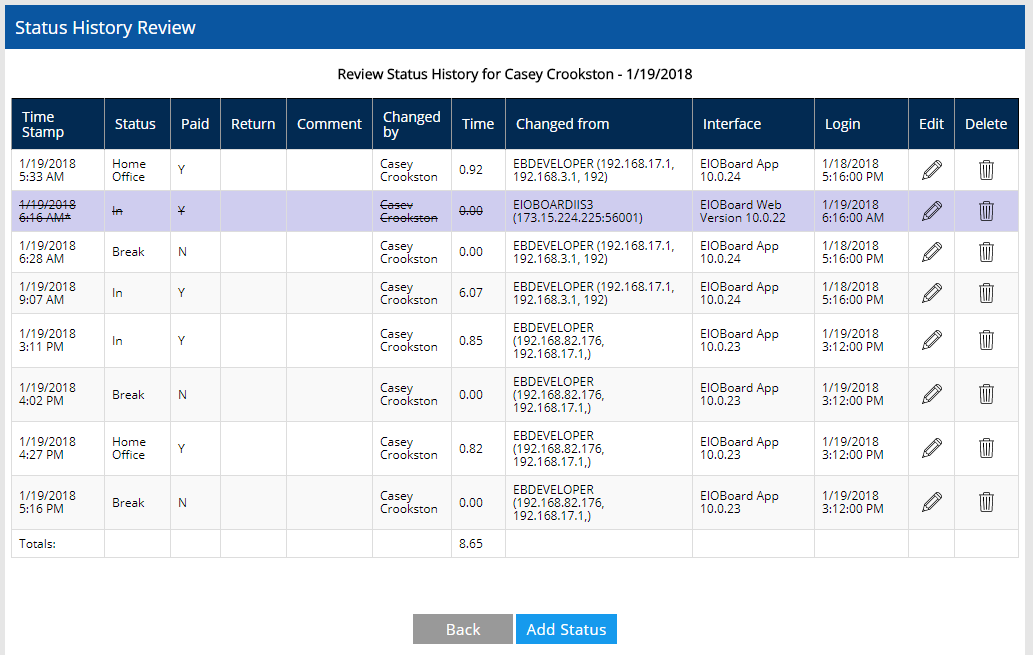The Timesheets feature can be accessed by clicking the Timesheet icon in the toolbar. This feature allows you to view your paid hours during any date range. You can manually choose a date range, or you can use the One Week, Two Weeks, and Today buttons to quickly choose the date range you would like.
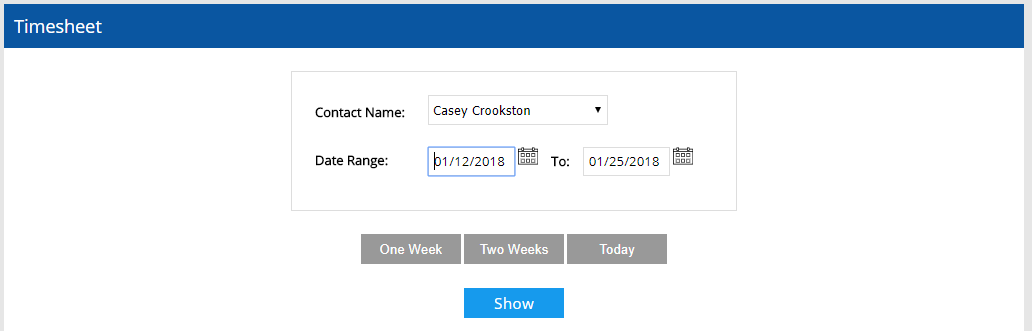
Once you have selected a proper date range, you will be brought to a page that shows your total time paid for each day in the date range you specified, and an overall total can be seen at the bottom of the table. To view details on each of your statuses for any day, click the Review link next to the day you want to view details on. A yellow highlight indicates that status and times have been manually edited.
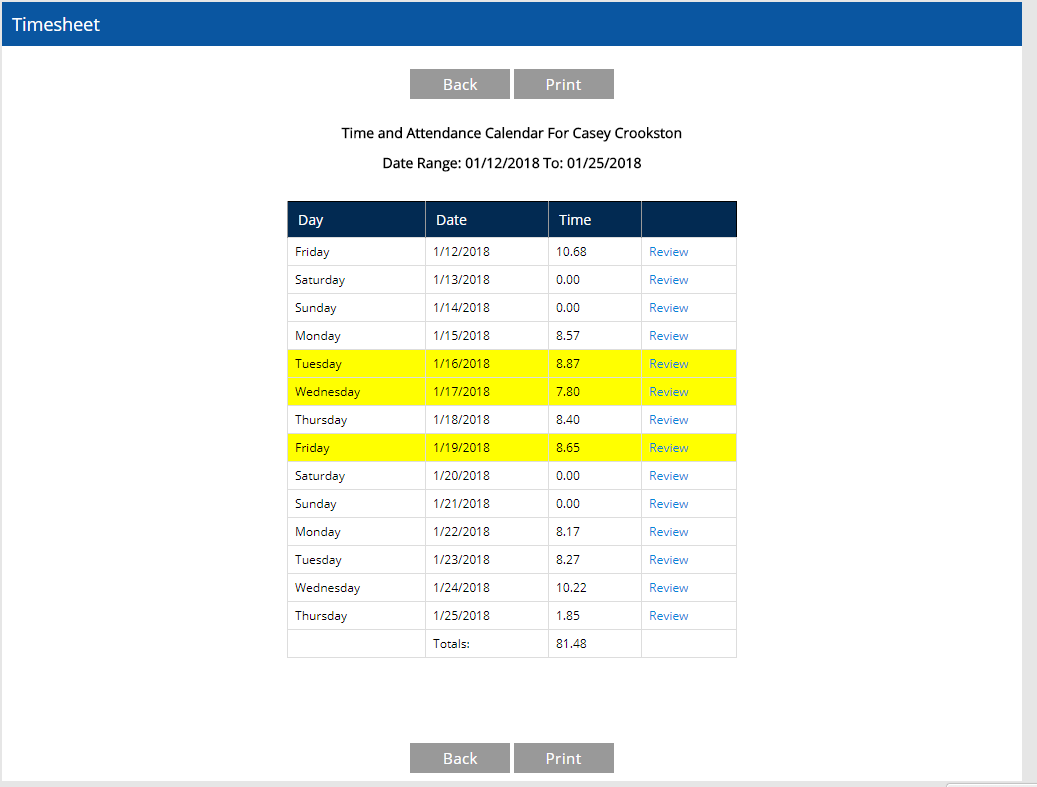
If you would like to review the details for a given day, including any edit that were made, click on the "Review" link.